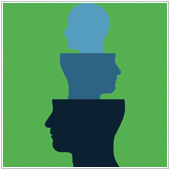 Email is one of the most important communication tools for almost every employee and business. The problem many of us face however is sorting the non-important from important emails, or even separating personal and work emails. One solution most major email providers offer, to allow people to separate email types, is the alias. Did you know that Gmail has an alias feature that could be helpful?
Email is one of the most important communication tools for almost every employee and business. The problem many of us face however is sorting the non-important from important emails, or even separating personal and work emails. One solution most major email providers offer, to allow people to separate email types, is the alias. Did you know that Gmail has an alias feature that could be helpful?
About the Gmail alias
When you first sign up for a Gmail or Google account you are asked to pick an email address or username. Your username becomes the first part of your email address, and is what you will likely give to most people. There are times however where you may not want to give out your email address, but are still required to e.g., signing up for a newsletter.
What many email providers have done is implement an alias feature that allows you to set up a separate email address that can be managed by your main account. When an email is sent to your alias address, it shows up in your main account’s Inbox. Google doesn’t offer this feature in the traditional sense, instead the company has opted for a slightly different take on aliases.
With Google, you can add a suffix to the main part of your email address to essentially create an alias. The way this works is you add ‘+alias’ to the main part of your email address. Any emails sent to this address will show up in your Inbox, but to the sender they are being sent to a different address.
Setting up an alias in Gmail
With Gmail you don’t have to create a completely different account, you can create an alias email address instead. Let’s say you are starting to sign up for an increasing number of email newsletters, what you can do is add a suffix like +newsletter to your email address, so it will look like: [email protected].
You can then use this email for when you are signing up for newsletters, and they will be sent to that address. The key here is that you can create as many +alias addresses as you want, and the emails sent to that address will show up in your Inbox.
Why use an alias?
At first thought this may seem like a bit of a non-feature, after all who really wants to create an alias like this? Well, the main reason this is a useful feature is because of Gmail’s Filters and Labels. You can use these two features to sort and automatically action emails sent to a specific email alias. When you combine the +alias feature with these, you have a pretty powerful way to manage your Inbox.
Here are a few examples of how people are using this feature:
1. For newsletters and other non-essential emails
We all get these emails and while they aren’t overly important they might contain useful information we want. The problem is that these emails can be annoying and always seem to be multiplying.
One solution is to use a +alias, like +news or +newsletters, when signing up for emails like this. Then, go into Gmail and create a filter that automatically labels all emails sent to the address with something like Updates, or even archive them. To be most effective, try setting the filter so that these emails automatically skip the Inbox, meaning you won’t get a notification when you have a new email.
2. For VIPs
If you have a number of clients who you work closely with, or you want to make sure you don’t miss anything from them, they why not set an alias like [email protected] that you can then give to them.
From there, set up a filter in Gmail that automatically marks emails sent to this address as important and top priority. If you set it to automatically add a bright label as well, you increase the chances of seeing the email more quickly and will know it’s important right away.
3. For impromptu reminders
We have all been in a situation where we want to send ourselves a reminder to do something later. One thing we can do is to email an alias like [email protected] with the reminder.
In Gmail, set up a filter to automatically label every email sent to the above email address with a label like Reminder. These emails can also go right to the archives and skip the Inbox, but when you click the Reminder label, they will still show up. If you are diligent in deleting these emails, this could work as a great way to send yourself important reminders – especially because we already look at our email so much; it will be practically in front of us.
If you are looking to learn more about Gmail and how it can be used in your business, get in touch with us.