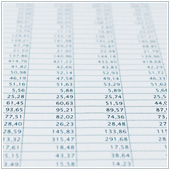 It’s undeniable that Microsoft Excel is one of the most popular spreadsheet applications used by businesses today. Not only does it simplify the process of creating spreadsheets with complex built-in formulas and colorful, descriptive charts, but it also allows you to add headers and footers. Let’s take a look at what headers and footers are and how you can make use of them in Excel.
It’s undeniable that Microsoft Excel is one of the most popular spreadsheet applications used by businesses today. Not only does it simplify the process of creating spreadsheets with complex built-in formulas and colorful, descriptive charts, but it also allows you to add headers and footers. Let’s take a look at what headers and footers are and how you can make use of them in Excel.
What are headers and footers?
As with Word, Headers and footers are lines of text that print at the top (header) and bottom (footer) of each page in an Excel spreadsheet. They often contain descriptive text such as titles, dates, or page numbers displayed in page layout views and on printed pages.
Headers and footers are useful in providing quick information about your document or data in a predictable format and also help set out different parts of a document. Simply put, they make calculations, graphs, and pivot tables much easier to read and follow.
How to add and remove headers and footers:
- Select the spreadsheet for which you want to add headers or footers.
- On the Insert tab in the Text group, click Header & Footer; this displays the spreadsheet in page layout view.
- To add a header or footer, click on the left, right or center of the Header or Footer text box at the top or bottom of the spreadsheet page.
- You can now add a preset header or footer to your document, or create a custom header and footer.
- To start a new line in a header or footer text box, press ENTER; to include a single ampersand (&) in the text of a header or footer, use two ampersands. When you are done, click anywhere in the spreadsheet to close Header or Footer.
- Return to Normal page view by clicking on the View tab and Normal button.
- To remove the header or footer from a spreadsheet, select the View tab and click on Page Layout. Delete the information you want to remove.
The next time you need to repeat text on a page to make information more organized and easier to digest, you can simply do so with Excel’s header and footer feature. Looking to learn more about Microsoft Office and its features? Contact us today and see how we can help.