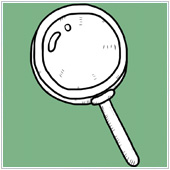 The iPad has become one of the most favorite devices of business owners and managers the world over. While the usability and mobility of these devices is almost unparalleled, there are some common issues that crop up. One of the biggest, is that it can be somewhat confusing to keep track of all the apps you’ve installed. If you have come across this issue, here are three ways you can find your apps.
The iPad has become one of the most favorite devices of business owners and managers the world over. While the usability and mobility of these devices is almost unparalleled, there are some common issues that crop up. One of the biggest, is that it can be somewhat confusing to keep track of all the apps you’ve installed. If you have come across this issue, here are three ways you can find your apps.
1. Finding installed apps via Settings
While there is no set section of the iPad’s Settings that allows you to view installed apps, you can actually view installed apps by looking at the Usage section. This section tells users how much storage space installed apps are using, therefore giving you a list of installed apps.
You can access the Usage section of Settings by:
- Opening the Settings panel on your iPad.
- Tapping on General.
- Selecting Usage.
This will list the apps you have installed, organized by how much hard drive space they are using. What’s great about this method is that you can not only see the apps you have installed but also see if there are apps you aren’t using, or apps that are taking up valuable space. You can also select apps to learn more about how much memory they are using and even uninstall an app should you not need it anymore.
2. Finding installed apps via Spotlight
If you have iOS 7 on your iPad you can view all installed apps via the Spotlight feature. Spotlight allows you to search your iPad for files, folders, apps, and more, and can be accessed by swiping down from the top of the screen when looking at the Home screen.
You can see what apps you have installed using Spotlight by:
- Opening Spotlight by sliding down from the top of your iPad’s screen.
- Tapping on the blank spot beside the magnifying glass.
- Typing “.” (period/full stop) without the quotations.
You should see a list of your installed apps come up, though there is no apparent way they are organized. If you tap on an app name, it will open.
3. Finding installed apps via iTunes
The other way you can find out the apps you have installed is via iTunes. You can do this by:
- Plugging your iPad into your computer via the cord that came with the device.
- Opening iTunes, if it doesn’t open automatically when you connect it.
- Clicking on the device’s name under Devices.
- Selecting Apps.
You will be able to search for apps, or you should see a full list of installed apps. The great thing about this feature is that if you search for apps, you should see where they are on your device’s screen. From there you can move the apps around, or even delete them.
If you are looking to learn more about using the iPad, please contact us today to see how we can help.