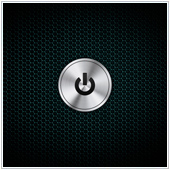 How did we ever manage without hibernation in the past? The feature was first introduced with Windows XP and is one of the operating system’s (OS) most useful power functions. However, with Windows 8 this feature is not readily visible, so you need to find out not just what this feature is about but also how you can enable it on Windows 8.
How did we ever manage without hibernation in the past? The feature was first introduced with Windows XP and is one of the operating system’s (OS) most useful power functions. However, with Windows 8 this feature is not readily visible, so you need to find out not just what this feature is about but also how you can enable it on Windows 8.
What is Hibernation mode?
Hibernation allows you to power down your computer while retaining its current operating state e.g., leaving programs open. In other words, with hibernation, your computer saves the contents of its Random Access Memory (RAM) to your hard disk or other non-volatile storage, so that when you want to resume your work you can start where you last left off. Available on every Windows OS, hibernation can usually be set in your power settings manually or even automatically so that it activates when your laptop’s battery is low.
How to enable hibernation on your laptop or computer running Windows 8:
- In your system tray, click the battery icon and select More power options from the panel that pops up.
- In the Power Options window, select either Choose what closing lid does or Choose what the power button does from the left panel.
- In the power options window, click on the blue text that says Change settings that are currently unavailable.
- At the bottom of the window, a new set of options will become available. Check the box next to Hibernate and click Save changes. Voila, the hibernate feature will now show up in the power options window that is displayed when you press the power button on your computer or laptop.
This feature allows you to resume work from where you left off within seconds, since you don’t have to boot up your computer nor re-open programs you were using. Not only that, but hibernation saves more battery power than sleep mode and uses no power while hibernated, a feature most laptops can really benefit from.
Hibernation is also useful if hardware maintenance has to be performed which requires powering down the hardware. For servers which need to be started up as quickly as possible after maintenance, hibernating and getting going again can be much quicker than shutting down and restarting the server applications.
Despite the benefits of hibernation, it is important to note that your computer does need to be shut down every once in a while to avoid performance degradation. Moreover, you should avoid hibernating your computer when you know you won’t be using it for a long period of time.
Hibernation mode can help boost productivity, decrease boot-up time, as well as help save your computer’s battery time. Interested in learning more about Windows 8/8.1 and its features? Contact us today for a chat.