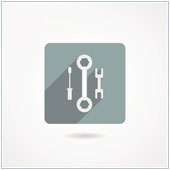 Starting out as a research project by Sergey Brin and Larry Page in 1996, the Google search engine was officially created in 1998. Since then, more Google products have been introduced such as Calendar, Alerts, YouTube, and Gmail. When accessing these products, you would see a black Google bar with links to other Google products. This navigation bar has been updated and now lets you arrange and choose which products to place in the app launcher.
Starting out as a research project by Sergey Brin and Larry Page in 1996, the Google search engine was officially created in 1998. Since then, more Google products have been introduced such as Calendar, Alerts, YouTube, and Gmail. When accessing these products, you would see a black Google bar with links to other Google products. This navigation bar has been updated and now lets you arrange and choose which products to place in the app launcher.
Google Bar revamped
When you access Google products like Google.com or Gmail, the Google bar can be seen on top of the page and shows you links to other Google products. For instance, while using Gmail, you can click the link for Google Drive to quickly access this. What’s great about this is that it’s really convenient as there’s no need to go to a particular page and log in to your account.
The old Google Bar, as you may have remembered, was a black bar with white text links. The ‘more’ option listed more products that did not appear on the bar. With the recent update, Google has eliminated the black bar and replaced it with a cleaner and more organized Google Bar. The search bar is still viewable on the top, and to the right of it you will see your Google+ profile link, notification icon, share button and the app launcher. You still have access to your favorite Google products, but the interface is less cluttered as these are only shown when you click the app launcher – the nine squares.
As you may already be aware of, clicking your name with the ‘+’ icon next to it will bring you to your Google+ profile; that is if you are signed in to your Google account. If you aren’t, you will see a ‘You’ next to the + sign. You will also see a sign-in icon on the upper right side, or your picture (if you are already signed in). You can click to sign out, add accounts, change your photo or view your profile. When you sign out via the Google Bar, you will be signed out from all Google products.
Customizing your Google Bar
Another new feature of the updated Google Bar is that it lets you customize the apps that you see when you click on the app launcher. Here’s how to customize your Google Bar:
Click the app launcher.
Arrange the product icons by dragging and dropping them to your preferred location.
If you don’t see the product you often use then click More and drag the product icon on top to get instant access.
If you still can’t find the product you are looking for, click Even More from Google.
Launch the application and click the app launcher. You will see a message asking you to add your chosen product as one of the apps.
The revamped Google Bar is welcome news to those using Google products for business as switching from one application to another is now much more convenient. This saves time and effort, giving you instant access to information and apps that are most useful.
If you have questions about how Google products can benefit your business, give us a call. We are here to help.