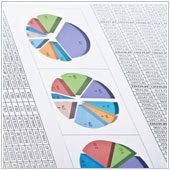 Age-old productivity tool Microsoft Excel has crept onto the Web through Microsoft Web Apps. With these apps, you don’t need to stay at the office to maintain real-time work productivity. All you need is access to a Web browser and an Internet connection and you can work from almost anywhere. If you are planning to use this application, there are some useful tips you should know about.
Age-old productivity tool Microsoft Excel has crept onto the Web through Microsoft Web Apps. With these apps, you don’t need to stay at the office to maintain real-time work productivity. All you need is access to a Web browser and an Internet connection and you can work from almost anywhere. If you are planning to use this application, there are some useful tips you should know about.
Thumbs up for the ease of familiarity
The basic shortcut keys are pretty much the same across all Microsoft applications, regardless of the platform. If you’re already familiar with the shortcut keys, the Excel Web App is going to be a breeze for you.
Those who need a refresher will find some helpful shortcuts as we go along. Keep in mind that when collaborating on a file, you need to check the share settings and make sure that you have permission to edit that workbook or many of the shortcuts may not work.
Commonly-used shortcuts
The familiar Ctrl + C and Ctrl + V still work for copy and paste respectively. While Ctrl + Z and Ctrl + Y work for undo and redo. Ctrl + X moves an item from one cell to another.
Remember that when you copy the contents of a cell and paste it into another cell within the same workbook, the characteristics or formatting of the source will also be copied into the destination cell. Whereas, if you paste an item from outside the Excel Web App, the item is inserted as plain text and you will have to apply formatting.
Tables and hyperlinks can also be inserted into Excel. Ctrl + K inserts a hyperlink, while Ctrl + T inserts a table.
The arrow keys remain the same, allowing you to move from cell to cell e.g., right, left, up or down.
There is also no change with the formatting shortcuts such as Ctrl + B for Bold, Ctrl + I for Italics, and Ctrl + U for Underline.
A tip for spreadsheet presenters
If your spreadsheet involves charts and visuals, you might want to consider using the Excel Web App version as the visuals appear sharper. While there isn’t a huge difference, even a little boost in visuals can make a huge difference to the overall effectiveness of a presentation.
Using the Web versions of Office programs is a great way to stay on top of your game beyond office hours, as workload necessitates. What can Excel and Office 365 do for your productivity? Get in touch and we’ll show you.