7 Windows features that drive you nuts (and how to fix them)
 If you’re one of the millions navigating the digital world through a Windows device, you’ve probably stumbled over some hidden tripwires that can trigger various eye-rolls and groans. Today, we’ll peel back the veneer and address the more exasperating Windows features head-on. Whether you’re feeling pestered by pesky notifications or annoyed that your taskbar is appearing more like Times Square, we’ve got your solutions right here.
If you’re one of the millions navigating the digital world through a Windows device, you’ve probably stumbled over some hidden tripwires that can trigger various eye-rolls and groans. Today, we’ll peel back the veneer and address the more exasperating Windows features head-on. Whether you’re feeling pestered by pesky notifications or annoyed that your taskbar is appearing more like Times Square, we’ve got your solutions right here.
1. The disturbing jingle of Windows widgets
Gone are the days of plain old Windows desktops. Now, task-oriented widgets pepper the screen with news, weather updates, and calendar events, aiming to keep you informed. The problem? They often veer toward the noisy and distracting, particularly during those all-too-important Zoom calls.
Here’s how to hush the hubbub:
Windows 11
-
- Right-click an empty spot on the taskbar.
- Select Taskbar Settings.
- Turn off Widgets under Taskbar items.
Windows 10
- Right-click an empty space on your taskbar.
- Select News and interests.
- Click Turn off.
2. Keeping Bing at bay from your Start menu searches
Have you ever entered a program’s name into the search bar on your Start menu, only to have Bing rudely interject with web results? Unless you’re actually doing a web search, these Bing results can be intrusive.
Thankfully, there’s an easy fix:
- Open the Start menu and click the gear icon to go to Settings.
- Navigate to the Personalization section, then Start.
- Find the switch beside “Show web search results” and toggle it off.
3. Reducing startup stress with fewer apps a-running
When you boot up your PC, you want speed, not lag. Those pesky startup apps, while sometimes useful, can hog resources and slow down your system.
Lighten the load with these steps:
- Press Ctrl + Shift + Esc to open the Task Manager.
- Under the Startup tab, disable any apps that you don’t need running at startup.
4. Battling the taskbar clutter
The taskbar is your base of operations, but when you start accumulating icons like trophies, it can become unwieldy. Here’s how to declutter:
Windows 11
- Right-click an empty spot on the taskbar.
- Select Taskbar Settings.
- Under Taskbar behaviors, turn off “Show badges on taskbar buttons.”
- To remove specific icons, right-click them and select Unpin from taskbar.
Windows 10
- Right-click an empty spot on the taskbar.
- Select Taskbar settings.
- Under the Notification area, click Select which icons appear on the taskbar.
- Toggle off any unwanted icons.
5. Notification overload and how to take charge
Notifications may keep you informed about various activities, but they can also be unnecessary distractions. To tame your notifications:
Windows 11
- Go to Settings and click on System.
- Under the Notifications section, toggle off any apps you don’t want sending notifications.
- To customize specific app notifications, click on an app and adjust the settings.
Windows 10
- Open Settings and navigate to System > Notifications & actions.
- Toggle off any apps you don’t want sending notifications.
- To customize specific app notifications, click on an app and adjust the settings.
6. OneDrive syncing: When it’s not so cloud nine
OneDrive is a great way to keep your files backed up and accessible from anywhere, but it can get a little too enthusiastic about its syncing duties.
To manage OneDrive’s data sync features:
- Look for the OneDrive icon (a cloud) in the system tray at the bottom right corner of your screen. If it’s not visible, click the up arrow to reveal it.
- Click the gear icon at the top-right corner of the OneDrive pane, then select Settings.
- In the Settings window, select Sync and backup in the left pane, then click the Manage backup button.
- From here, you can select the folders you wish to sync to OneDrive.
7. Disabling the Sticky Keys saga
Sticky Keys might have been designed with accessibility in mind, allowing users to perform keyboard shortcuts one key at a time, but it can become an unintended nuisance. If you find yourself accidentally activating Sticky Keys and disrupting your workflow, here’s how to disable this feature:
Windows 11
- Head to Settings > Accessibility > Keyboard.
- Disable the toggle next to “Sticky keys.”
Windows 10
- Go to Settings > Ease of Access > Keyboard.
- Find and disable the “Use Sticky Keys” option.
It’s remarkable how a few clicks and settings tweaks can transform your Windows experience from harrowing to harmonious. Once you’ve conquered these Windows woes, you’ll be one step closer to achieving peak productivity and peace of mind.
Contact our Windows experts today for more tips and tricks, and to learn how we can help optimize your computing experience.
 If you’re a Windows user, you’re no stranger to those inconvenient features and menus that ruin your computing experience. From noisy widgets to an over-enthusiastic taskbar, these features sometimes seem like a concerted effort to interrupt your workflow. But fear not! This blog post is your guide to silencing those digital nuisances, reclaiming your desktop, and enjoying a serene, distraction-free digital environment.
If you’re a Windows user, you’re no stranger to those inconvenient features and menus that ruin your computing experience. From noisy widgets to an over-enthusiastic taskbar, these features sometimes seem like a concerted effort to interrupt your workflow. But fear not! This blog post is your guide to silencing those digital nuisances, reclaiming your desktop, and enjoying a serene, distraction-free digital environment.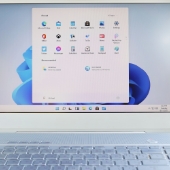 Windows comes with a plethora of default settings that aren’t to everyone’s taste and many users find extremely irritating. This guide helps you cut out many of the annoying Windows features so you can boost your productivity and bring peace back to your digital workspace.
Windows comes with a plethora of default settings that aren’t to everyone’s taste and many users find extremely irritating. This guide helps you cut out many of the annoying Windows features so you can boost your productivity and bring peace back to your digital workspace. Images are a critical component to any search engine optimization (SEO) strategy. With the right practices, images can significantly enhance your website’s search engine ranking, improve loading times, and make your content more accessible to a wider audience. Here are some essential tactics for maximizing the impact of your website images:
Images are a critical component to any search engine optimization (SEO) strategy. With the right practices, images can significantly enhance your website’s search engine ranking, improve loading times, and make your content more accessible to a wider audience. Here are some essential tactics for maximizing the impact of your website images: Website images are crucial for engaging visitors, conveying brand messaging, and showcasing products or services. Their impact on search engine optimization (SEO) has been often overlooked, but with the ever-evolving algorithms of search engines, it’s become increasingly important to optimize images to climb higher in search rankings. In this article, we’ll dive into the specifics of image optimization and share strategies for maximizing its impact on SEO.
Website images are crucial for engaging visitors, conveying brand messaging, and showcasing products or services. Their impact on search engine optimization (SEO) has been often overlooked, but with the ever-evolving algorithms of search engines, it’s become increasingly important to optimize images to climb higher in search rankings. In this article, we’ll dive into the specifics of image optimization and share strategies for maximizing its impact on SEO. Adding images to your website isn’t just about improving its aesthetics. By optimizing website images, businesses and content creators can drive better search engine rankings and enhance user engagement. This article explores the untapped opportunities that optimized images provide, from boosting site speed to improving accessibility, all contributing to a formidable search engine optimization (SEO) strategy.
Adding images to your website isn’t just about improving its aesthetics. By optimizing website images, businesses and content creators can drive better search engine rankings and enhance user engagement. This article explores the untapped opportunities that optimized images provide, from boosting site speed to improving accessibility, all contributing to a formidable search engine optimization (SEO) strategy. Beyond its original use in securing cryptocurrency, blockchain technology is making waves across various industries, with healthcare being a prime example. This innovative technology holds immense potential to revolutionize how medical data is handled. In this article, we delve deeper into the inner workings of blockchain and its growing significance in the healthcare landscape.
Beyond its original use in securing cryptocurrency, blockchain technology is making waves across various industries, with healthcare being a prime example. This innovative technology holds immense potential to revolutionize how medical data is handled. In this article, we delve deeper into the inner workings of blockchain and its growing significance in the healthcare landscape. The world of technology is constantly evolving, with innovations finding new applications beyond their original purpose. Blockchain is one such innovation. This technology was initially designed to secure cryptocurrency transactions but is now making waves in various industries, including healthcare. This article explores what blockchain is, how it works, and why it holds immense potential for the future of healthcare data management.
The world of technology is constantly evolving, with innovations finding new applications beyond their original purpose. Blockchain is one such innovation. This technology was initially designed to secure cryptocurrency transactions but is now making waves in various industries, including healthcare. This article explores what blockchain is, how it works, and why it holds immense potential for the future of healthcare data management. Innovations in technology can have surprising significance outside the purpose it was originally designed to fulfill. Such is the case with blockchain, a technology that was initially developed to secure cryptocurrency transactions. Now, blockchain is being applied across numerous sectors, including healthcare. Read this article to learn more about blockchain, how it works, and its growing importance to the healthcare industry.
Innovations in technology can have surprising significance outside the purpose it was originally designed to fulfill. Such is the case with blockchain, a technology that was initially developed to secure cryptocurrency transactions. Now, blockchain is being applied across numerous sectors, including healthcare. Read this article to learn more about blockchain, how it works, and its growing importance to the healthcare industry. The internet has become an essential tool for businesses of all sizes. It allows them to connect with customers, manage operations, and access valuable information. However, this digital dependency comes with a rising threat: cyberattacks. Malicious actors are constantly coming up with new ways to steal data, infect devices, and disrupt operations. Fortunately, by implementing the following security measures, you can significantly bolster your business’s defenses against cybercrime.
The internet has become an essential tool for businesses of all sizes. It allows them to connect with customers, manage operations, and access valuable information. However, this digital dependency comes with a rising threat: cyberattacks. Malicious actors are constantly coming up with new ways to steal data, infect devices, and disrupt operations. Fortunately, by implementing the following security measures, you can significantly bolster your business’s defenses against cybercrime.